Gatsby Blog With Mapbox GL JS Using React Hooks
With smooth map animation between pages
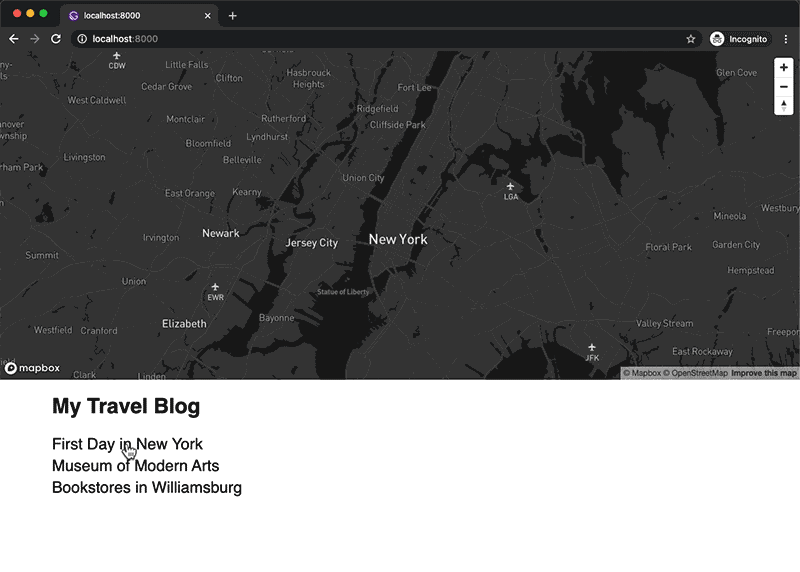
I love making websites with Gatsbyjs and recently started using Mapbox, so I thought I could combine the two. The idea is to create a travel blog (of course, traveling after the virus goes away) where the map will support the text content by dynamically zooming into the area of interest and putting markers of the places from a blog post. When navigating between different posts, the map will continuously highlight the new areas instead of refreshing the whole map each time. This will give a better spatial context to the readers.
Before I dive in, I just want to let you know that I am still learning React and this post is the documentation of my learning process. I will do my best to highlight some mistakes and key findings I made through the process but if you have any suggestions on better ways of doing things, please let me know. It was a really great exercise for me to get familiar with Gatsby and Mabpx GL JS API as well as using React hooks with functional components.
Setup
I will not go over every single detail or every single line of code but I will include my Github repo if you want to try it out yourself. I also assume you have a basic familiarity with Gatsby and React, and have installed the basic dependencies to make Gatsby working.
First thing to do is to create an empty Gatsby project. I will use one of their basic starters just so I don't have to create and configure everything, but we will delete almost all the files that come with it so we can only focus on working with the Mapbox map. We will create a bare bone structure, which you can adapt to your own needs.
$ gatsby new gatsby-mapbox-blogAfter creating the project, cd into it and run gatsby develop, and you will see this screen:
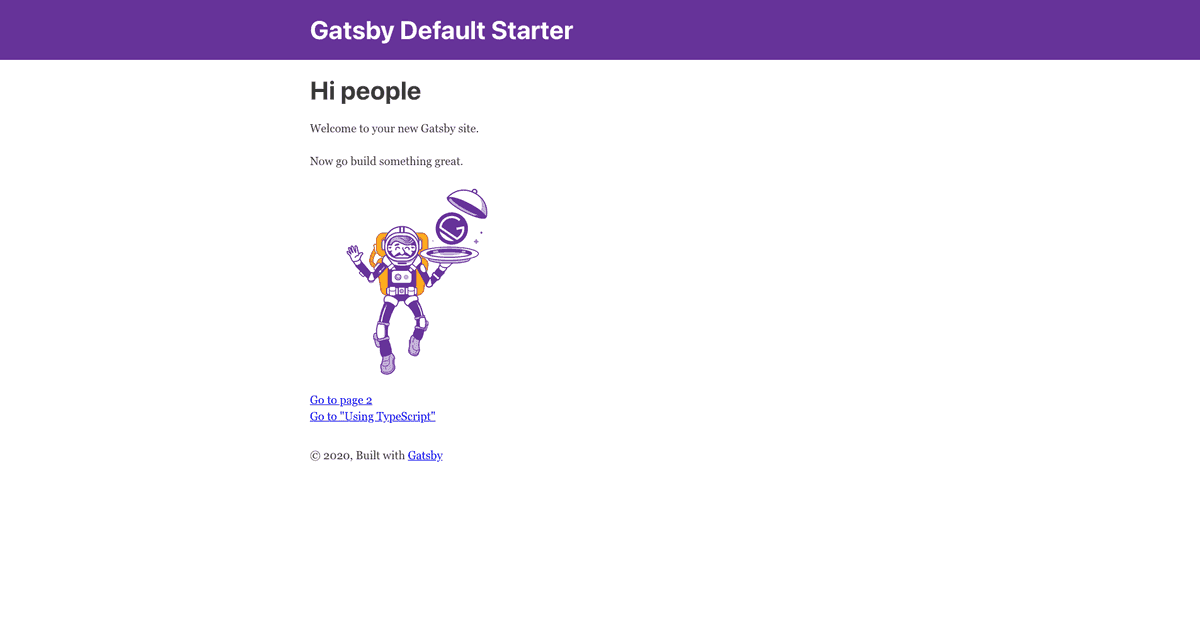
Let's delete almost all the files in the src folder except components/layout.js, pages/404.js and pages/index.js. After deleting, it will complain about missing files, so we will also need to clean up each file and remove any unnecessary components and html codes from them. (If you have experience with Gatsby, you can either leave them be or add them back later.)
// index.js
import React from "react"
import Layout from "../components/layout"
const IndexPage = () => (
<Layout>
<h1>My Travel Blog</h1>
</Layout>
)
export default IndexPage// layout.js
import React from "react"
import PropTypes from "prop-types"
const Layout = ({ children }) => {
return (
<div>
<main>{children}</main>
</div>
)
}
Layout.propTypes = {
children: PropTypes.node.isRequired,
}
export default Layout// 404.js
import React from "react"
const NotFoundPage = () => (
<>
<h1>Page Not Found</h1>
</>
)
export default NotFoundPageOne more thing I did was to clean up gatsby-config.js Again, I wanted to start with a bare minimum, so I removed a lot of stuff, and also changed the file source path to content so be sure to create a folder named content in the root of your project. We don't need it right now, but this is where I will be creating Markdown files for blog posts later.
module.exports = {
siteMetadata: {
title: `Gatsby Mapbox Blog`,
description: ``,
author: `Erratic Generator`,
},
plugins: [
`gatsby-plugin-react-helmet`,
{
resolve: `gatsby-source-filesystem`,
options: {
name: `content`,
path: `${__dirname}/content`,
},
},
`gatsby-transformer-sharp`,
`gatsby-plugin-sharp`,
],
}It's probably a good idea to restart your development server at this point just to make sure there is no error. Run gatsby develop again and if you don't see any error messages, you are good to move to the next step.
Install Mapbox
We will install Mapbox GL JS from NPM. There are a few Mapbox wrapper projects, that give you many React components to use, and I have tried one but I felt a bit difficult to customize (due to my lack of understanding, not the fault of the library), and Mapbox has a lot of official code examples based on vanilla JS so I thought I would give some time to learn to combine vanilla JS and React components myself.
You can follow their guide but basically, you only need to run this command in the terminal:
$ npm install mapbox-gl --saveNote: The current verion of mapbox-gl is 2.0.1 at the time of writing. It worked fine for development, but I had an error when deploying to a demo website. I downgraded and used 1.13.0 and the problem disappeared.
It also needs a stylesheet to display the map properly. You can include this CSS in the <head> of any HTML page using a map, but I will later add it in my component by directly importing from the npm module. It's up to you.
<link href='https://api.mapbox.com/mapbox-gl-js/v2.0.0/mapbox-gl.css' rel='stylesheet' />Display The Map
I want the same map to be shared across multiple blog posts, so instead of adding a map on every page, I will instead add it the the Layout component, because every page that I will be creating will be wrapped with the component. And to keep the code clean and reusable, I will make a separate component called Map. Let's create components/map.js.
// map.js
import React, { useRef, useEffect, useState } from "react"
import mapboxgl from "mapbox-gl"
import "mapbox-gl/dist/mapbox-gl.css"
const MAPBOX_TOKEN = "use-your-own-token"
const mapContainerStyle = {
width: "100%",
height: "120px",
}
const Map = () => {
const mapContainerRef = useRef(null)
const [map, setMap] = useState(null)
useEffect(() => {
const map = new mapboxgl.Map({
container: mapContainerRef.current,
accessToken: MAPBOX_TOKEN,
style: "mapbox://styles/mapbox/streets-v11",
// Empire State Building [lng, lat]
center: [-73.9856, 40.7497],
zoom: 10,
})
map.addControl(new mapboxgl.NavigationControl(), "top-right")
setMap(map)
return () => map.remove()
}, [])
return <div ref={mapContainerRef} style={mapContainerStyle} />
}
export default Map
And include a Map component in layout.js
// layout.js
import React from "react"
import PropTypes from "prop-types"
import Map from "./map"
const Layout = ({ children }) => {
return (
<>
<Map />
<main>{children}</main>
</>
)
}
Layout.propTypes = {
children: PropTypes.node.isRequired,
}
export default Layout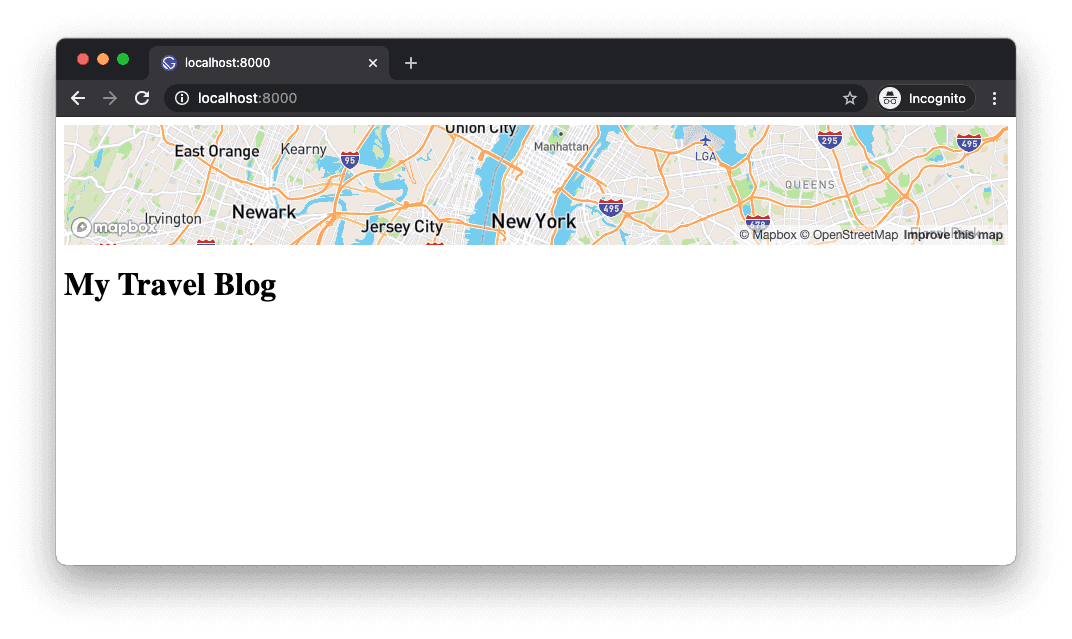
A few things happening here. First, you will need to create a free Mapbox account to get an accessToken to be able to use the map on your website. I think their free plan is very generous for doing all the local development as well as publishing small personal projects.
I am using React hooks - useRef() to access the map container DOM element. useState() to store the map object as a state so that I can use the value in other parts of the component, and useEffect() to create the map object when the component mounts. The empty dependency array as second argument to the useEffect() is important. I made many mistakes with this argument throughout the project. If you remove the second argument you will notice it will go into an endless loop. This is because useEffect() runs whenever there is a change in states, and because we are using setMap(map) inside the same hook, it keeps on running and running again. By having the empty array, the effect hook will only run once when the component mounts, which is what we need because we only want to create a new map once and use the same map afterwards. return () => map.remove() is to clean up when the component unmounts.
Add Place Markers
Now, let's add some markers on the map. Each blog post will contain an array of places data and I want to create a marker for each. Eventually, this will be handled through the frontmatter of Markdown files, but for now, let's create a simple object with the coordinates as data source.
// on top of map.js
const places = [
{
name: "Empire State Building",
longitude: -73.9856,
latitude: 40.7497,
},
{
name: "Birch Coffee",
longitude: -73.9864,
latitude: 40.7438,
},
{
name: "B&H",
longitude: -73.9961,
latitude: 40.753,
},
]I am manually creating data for each place. I got the coordinates by right-clicking on Google map. What would be much better is that we supply the name or address of a place, and let the API figure out the coordinates. That is what I eventually ended up implementing, but I am not covering it here to keep this post concise. If you're interested in it, take a look at Mapbox Geocoding API, which does exactly that. One mistake I made was to try using batch geocoding. After a few failed attempts, I realized it is only for paid customers. But you can still make multiple requests.
Now, back to our markers... I will create new components Marker and Markers in a file markers.js
// markers.js
import React, { useRef, useEffect } from "react"
import mapboxgl from "mapbox-gl"
const Marker = ({ map, place }) => {
const markerRef = useRef()
useEffect(() => {
const marker = new mapboxgl.Marker(markerRef)
.setLngLat([place.longitude, place.latitude])
.addTo(map)
return () => marker.remove()
})
return <div ref={markerRef} />
}
const Markers = ({ map, places }) => {
return (
<>
{places &&
places.map(place => (
<Marker key={place.name} map={map} place={place} />
))}
</>
)
}
export default MarkersI am taking a very similar approach to what I have done to the Map component. the Markers component will get two props from the Map component - a reference to the map and the places data, which will be passed onto the Marker components, which will handle adding each marker to the map.
Now, we need to use the Markers component in the Map component. But before that, I will use the Turf.js library to calculate the bounding box of multiple marker coordinates so that the map can re-center itself anytime markers update. I am also installing the @turf/helpers to convert the coordinates into geojson objects as that is what turfjs functions expect as inputs.
$ npm install @turf/bbox @turf/helpersIn the map.js, I will create a new useEffect() hook. The first effect hook we used was to run once to create a new map, but the markers will be created and removed many times whenever we navigate between pages, so the new effect hook with different dependency array will be necessary.
// in map.js
// add new modules
import React, { useRef, useEffect, useState } from "react"
import mapboxgl from "mapbox-gl"
import bbox from "@turf/bbox"
import { multiPoint } from "@turf/helpers"
import Markers from "./markers"
import "mapbox-gl/dist/mapbox-gl.css"
// ... variables
const Map = () => {
// ... ref, state, useEffect
// add new effect hook
useEffect(() => {
if (!map) return
if (places.length !== 0) {
const coords = []
places.forEach(place => {
coords.push([place.longitude, place.latitude])
})
const feature = multiPoint(coords)
const box = bbox(feature)
map.fitBounds(
[
[box[0], box[1]],
[box[2], box[3]],
],
{
padding: 20,
maxZoom: 14,
duration: 2000,
}
)
} else {
map.easeTo({
center: [-73.9856, 40.7497],
zoom: 10,
duration: 2000,
})
}
}, [map])
return (
<div ref={mapContainerRef} style={mapContainerStyle}>
{places && map && <Markers map={map} places={places} />}
</div>
)
}
export default Map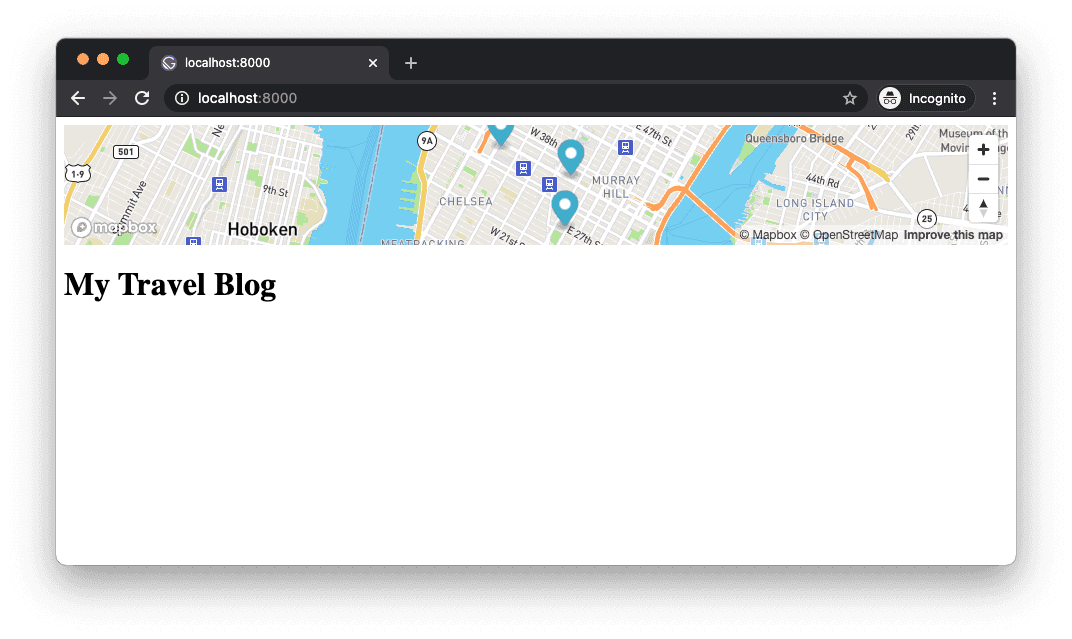
We now have markers on the map for the Empire State Building, Birch Coffee (best latte in NYC) and B&H store. Play with places array to add more markers. What is really nice about Mapbox is that it provides very useful methods like fitBounds() and easeTo(), and with the latter, we get a smooth transition animation for free. There are more animation options you can add. I encourage you to look at the Mapbox documentation.
Add Markdown Files
It's time to use the data from real blog posts instead of a simple places object. I created a few Markdown .md files in the content folder with the frontmatter that includes the places data. Here is an example (content/1.md):
---
title: First Day in New York
date: 2020-12-27
places:
- {
name: "Empire State Building",
longitude: -73.9856,
latitude: 40.7497,
}
- {
name: "Birch Coffee",
longitude: -73.9864,
latitude: 40.7438,
}
---
I went to the Empire State Building and had a coffee at Birch Coffee.Generate Pages through Gatsby Node API
To generate pages from Markdown pages in Gatsby, there are a few extra steps to take. This is another topic so I won't explain much other than showing you the code necessary to run our project.
Install a Gatsby plugin.
$ npm install gatsby-transformer-remarkThen, update gatsby-config.js to include the plugin, gatsby-transformer-remark.
Then, update gatsby-node.js.
// gatsby-node.js
const path = require('path')
const { createFilePath } = require(`gatsby-source-filesystem`)
exports.onCreateNode = ({ node, getNode, actions }) => {
const { createNodeField } = actions
if (node.internal.type === 'MarkdownRemark') {
const slug = createFilePath({ node, getNode })
createNodeField({
node,
name: `slug`,
value: slug
})
}
}
exports.createPages = async ({ graphql, actions }) => {
const { createPage } = actions
const result = await graphql(`
query {
allMarkdownRemark {
edges {
node {
fields {
slug
}
}
}
}
}
`)
result.data.allMarkdownRemark.edges.forEach(({ node }) => {
createPage({
path: node.fields.slug,
component: path.resolve(`./src/templates/postTemplate.js`),
context: {
slug: node.fields.slug
}
})
})
}We need ./src/templates/postTemplate.js, which will be used as a template for our Markdown files.
// postTemplate.js
import React from 'react'
import { Link, graphql } from 'gatsby'
import Layout from "../components/layout"
const PostTemplate = ({ data }) => {
const frontmatter = data.markdownRemark.frontmatter
const html = data.markdownRemark.html
return (
<Layout>
<div>
<h1>{frontmatter.title}</h1>
<div dangerouslySetInnerHTML={{ __html: html }} />
</div>
<Link to='/'>Back to Index</Link>
</Layout>
)
}
export default PostTemplate
export const pageQuery = graphql`
query($slug: String!) {
markdownRemark(fields: { slug: { eq: $slug }}) {
html
frontmatter {
title
places {
name
longitude
latitude
}
}
}
}
`Add Navigation
At this point, you will need to restart the development server because we updated the gatsby-node.js. If everything goes well, Gatsby will generate pages for you. Let's add a simple navigation in a new PostList component in postList.js We use useStaticQuery to make GraphQL queries from a component, not from a page.
// postList.js
import React from "react"
import { Link, graphql, useStaticQuery } from "gatsby"
const query = graphql`
query MyQuery {
allMarkdownRemark {
nodes {
frontmatter {
title
}
fields {
slug
}
}
}
}
`
const PostList = () => {
const data = useStaticQuery(query)
const nodes = data.allMarkdownRemark.nodes
return (
<ul
style={{
listStyleType: "none",
padding: 0,
}}
>
{nodes.map(node => {
const title = node.frontmatter.title
return (
<li key={title}>
<Link to={node.fields.slug}>{title}</Link>
</li>
)
})}
</ul>
)
}
export default PostListAnd include it in layout.js
// layout.js
import React from "react"
import PropTypes from "prop-types"
import Map from "./map"
import PostList from './postList'
const Layout = ({ children }) => {
return (
<>
<Map />
<div style={{ margin: '0 40px' }}>
<main>{children}</main>
<PostList />
</div>
</>
)
}
Layout.propTypes = {
children: PropTypes.node.isRequired,
}
export default Layout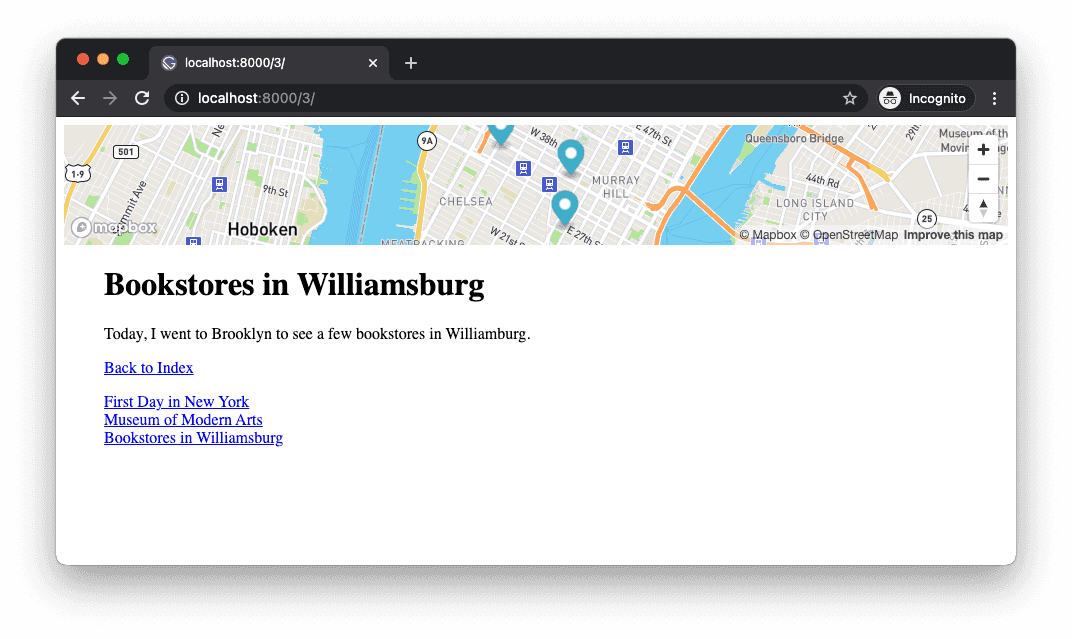
We can now navigate between pages, but There are a few issues. First, on each page load, the map reloads, which causes unnecessary API calls and also break the user experience. Another ovbious issue is that the markers on all pages are the same because we have not yet connected GraphQL query data back to our map component. We will need props to handle that.
Gatsby Browser API
At first, I thought that the Layout component will not reload on every page because it is wrapping the children, but later discovered that's not the case as you can see from the Gatsby website's explanation. We will need to remove the wrapping Layout component from our pages and use the wrapPageElement browser API in gatsby-browser.js. I never used this API before so it was a learning experience. The implementation itself is very simple, and you can find more info on the API reference. You also want to use the exact same code in gatsby-ssr.js for Server-Side Rendering.
// gatsby-browser.js & gatsby-ssr.js
const React = require('react')
const Layout = require('./src/components/layout').default
exports.wrapPageElement = ({ element, props }) => {
return <Layout {...props}>{element}</Layout>
}Don't forget to remove all the layout components you are using in each page and template, otherwise, you will see the map rendered twice. Now, when you navigate between pages, the map stays the same. What's nice is that you can still use any props that your page receives and pass them to the layout. We need this to pass the places data from our page to the map in the Layout component.
Update Map Component To Use Props
To send differen places data from each page to our Map component, we need to update the Map component to take props.
// in map.js
// ... remove const places
// add props & update places to props.places
const Map = props => {
// ...
useEffect(() => {
if (!map) return
if (props.places && props.places.length !== 0) {
const coords = []
props.places.forEach(place => {
coords.push([place.longitude, place.latitude])
})
const feature = multiPoint(coords)
const box = bbox(feature)
map.fitBounds(
[
[box[0], box[1]],
[box[2], box[3]],
],
{
padding: 20,
maxZoom: 14,
duration: 2000,
}
)
} else {
map.easeTo({
center: [-73.9856, 40.7497],
zoom: 10,
duration: 2000,
})
}
}, [map, props.places])
return (
<div ref={mapContainerRef} style={mapContainerStyle}>
{props.places && map && <Markers map={map} places={props.places} />}
</div>
)
}Send Places Data to Layout Component
Lastly, send the places data to the Layout component, which will then be passed onto the Map component. I am using useState() hook because places data will be different for each page and I need to update the values accordingly. useEffect() hook will make sure it is updated only when props are updated.
// layout.js
import React, { useState, useEffect } from "react"
import PropTypes from "prop-types"
import Map from "./map"
import PostList from './postList'
const Layout = props => {
const children = props.children
const [places, setPlaces] = useState([])
useEffect(() => {
if (props && props.data) {
setPlaces(props.data.markdownRemark.frontmatter.places)
} else {
setPlaces([])
}
}, [props])
return (
<>
<Map places={places} />
<div style={{ margin: '0 40px' }}>
<main>{children}</main>
<PostList />
</div>
</>
)
}
Layout.propTypes = {
children: PropTypes.node.isRequired,
}
export default Layout
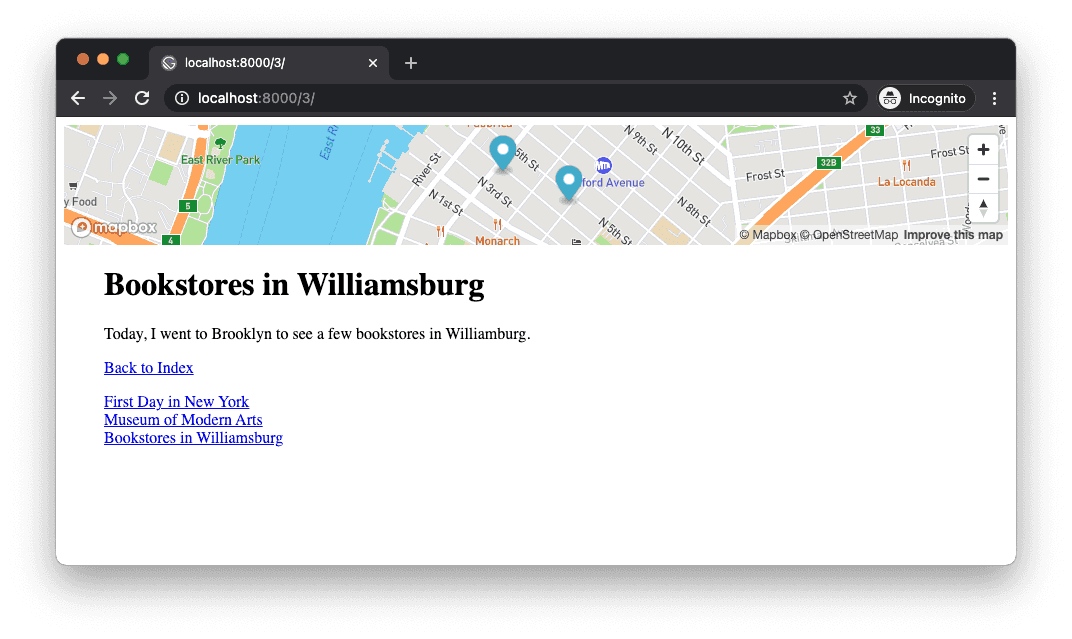
That's it! And here is a repo with the complete code.
https://github.com/erraticgenerator/gatsby-mapbox-blog
This is a bare bone structure and I hope you can make it more usable and pleasant to look at. There is basically no styling because I wanted to keep it simple and focus on the main task. Feel free to use it to make your own website.
Next steps
I learned a lot by working on this project, especially about how to use the React hooks - what to store in useRef() or useState(), and when to call useEffect(). I am excited to do more experiments with the Mapbox and here are a few things I will look into.
- Add popup on each place marker
- Add custom marker design (ie. SVG)
- Add marker animation
- Add custom map styles
References
Here are some references that I found very useful.
- Mapbox React examples repo: There are only a few examples but I got a lot of help from the repo as they covered almost everything I needed to know.
- Mapbox examples: Most of them are in vanilla JS but using the hooks we covered in this post, I think it would be fairly simple to translate them to React.
